Setup Julia
Julia is a high-level, high-performance, dynamic programming language. From the designing stage, Julia is intended to address the needs of high-performance numerical analysis and computational science, without the typical need of separate compilation to be fast, while also being effective for general-purpose programming, web use or as a specification language. Julia is also a free and open-source language, with a large community and a rich ecosystem.
We will devlve deeper into Julia later in the chapter. For now, we will just install Julia and setup the environment.
Step 1: Installing Julia
For Linux/Mac users, please open a terminal and type the following command to install Julia with juliaup. Juliaup is a tool to manage Julia versions and installations. It allows you to install multiple versions of Julia and switch between them easily.
curl -fsSL https://install.julialang.org | sh # Linux and macOSFor Windows users, please open execute the following command in a cmd,
winget install julia -s msstore # WindowsYou can also install Juliaup directly from Windows Store.
For users suffering from the slow download speed
Network connectivity can be an issue for some users, especially for those who are in China. You may need to specify another server for installing Juliaup and Julia packages. To do so, execute the following command in your terminal before running the script above.
Linux and macOS
export JULIAUP_SERVER=https://mirror.nju.edu.cn/julia-releases/ # Linux & macOS
export JULIA_PKG_SERVER=https://mirrors.nju.edu.cn/juliaWindows
$env:JULIAUP_SERVER="https://mirror.nju.edu.cn/julia-releases/" # Windows
$env:JULIA_PKG_SERVER="https://mirrors.nju.edu.cn/julia"An alternative approach is downloading the corresponding Julia binary from the Nanjing university mirror website. After installing the binary, please set the Julia binary path properly if you want to start a Julia REPL from a terminal, check this manual page to learn more.
Installing Julia
To verify that Julia is installed, please open a new terminal and run the following command in your terminal.
julia- It should start a Julia REPL(Read-Eval-Print-Loop) session.
- If you wish to install a specific version of Julia, please refer to the documentation.
Step 2: Package Management
Juliahas a mature eco-system for scientific computing.Pkgis the built-in package manager for Julia.- To enter the package manager, press
]in the REPL.
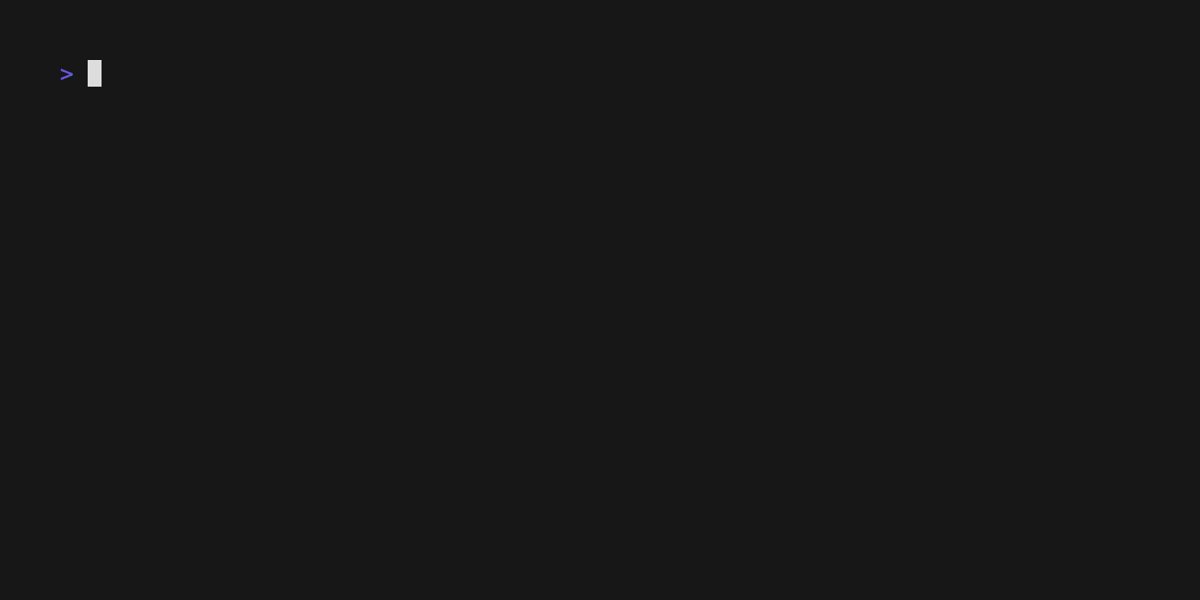
- The environment is indicated by the
(@v1.9). - To add a package, type
add <package name>. - To exit the package manager press
backspacekey - Read More
Step 3. Configure the startup file
First create a new file ~/.julia/config/startup.jl by executing the following commands
mkdir -p ~/.julia/config
echo 'try
using Revise
catch e
@warn "fail to load Revise."
end' > ~/.julia/config/startup.jlThe contents in the startup file is executed immediately after you open a new Julia session.
Then you need to install Revise, which is an Julia package that can greatly improve the using experience of Julia. To install Revise, open Julia REPL and type
julia> using Pkg; Pkg.add("Revise")If you don't know about startup.jl and where to find it, here is a good place for further information.
More Packages
- You may find more Julia packages here.
As a final step, please verify your Julia configuration by openning a Julia REPL and type
julia> versioninfo()
Julia Version 1.9.2
Commit e4ee485e909 (2023-07-05 09:39 UTC)
Platform Info:
OS: macOS (arm64-apple-darwin22.4.0)
CPU: 10 × Apple M2 Pro
WORD_SIZE: 64
LIBM: libopenlibm
LLVM: libLLVM-14.0.6 (ORCJIT, apple-m1)
Threads: 1 on 6 virtual cores
Environment:
JULIA_NUM_THREADS = 1
JULIA_PROJECT = @.
JULIA_PKG_SERVER = http://cn-southeast.pkg.juliacn.com/ Step 4. Download an editor: VSCode
Install VSCode by downloading the correct binary for your platform from here. Open VSCode and open the Extensions tab on the left side-bar of the window, search Julia and install the most popular extension: julia-vscode
The four modes of Julia REPL
A Julia REPL has four modes,
Julian mode is the default mode that can interpret your Julia code.
Shell mode is the mode that you can run shell commands. Press
;in the Julian mode and type
shell> date
Sun Nov 6 10:50:21 PM CST 2022To return to the Julian mode, type the Backspace key.
- Package mode is the mode that you can manage packages. Press
]in the Julian mode and type
(@v1.8) pkg> st
Status `~/.julia/environments/v1.8/Project.toml`
[295af30f] Revise v3.4.0To return to the Julian mode, type the Backspace key.
- Help mode is the mode that you can access the docstrings of functions. Press
?in the Julian mode and type
help> sum
... docstring for sum ...To return to the Julian mode, type the Backspace key.